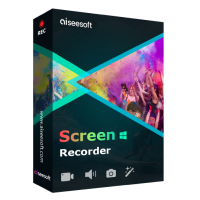Best MP4 Screen Recorder to Record MP4 Formats on PC & Mac Platforms
Most of the video file users save is in the file format of MP4. Because of its flexibility, efficiency and storage it is a better choice than the other formats. So, thinking about the function of the tool,maybe you’re thinking that it consumes more storage. But to be honest it doesn’t eat more storage; in fact, the audio and video are compressed separately. So, expect a high quality of output. This file format is used by different users all over the world. So, if you want to know what are the best MP4 video recorders available on the web, you must continue reading this article because it contains a review about the tool you might find over the web whether it is an online tool or offline. Without any more explanation, let's proceed to the answer of your questions.

Part 1. Best MP4 Recorder Online for Free
FVC Free Screen Recorder
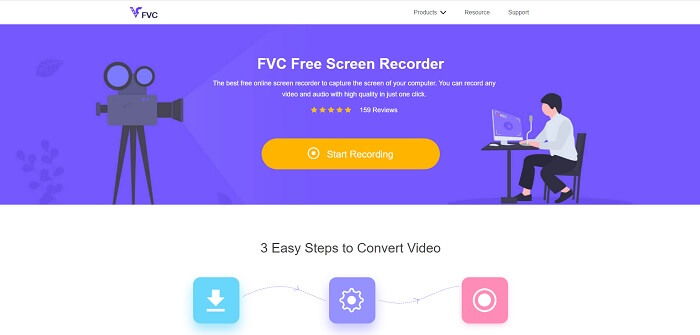
This online tool is used by many other users over the internet. FVC Free Screen Recorder is an open-source tool that you may access just by using your favorite search engine. This tool already helps a million users in the entire world. This mp4 screen recorder is a top-notch tool over online. So, if you don’t want to download the tool because you only need it one time. Follow the steps below because this will be your guide on your journey on how this tool works.
Step 1. Click this link to go to the official webpage of the tool. Click the Start Recording button to launch the tool.
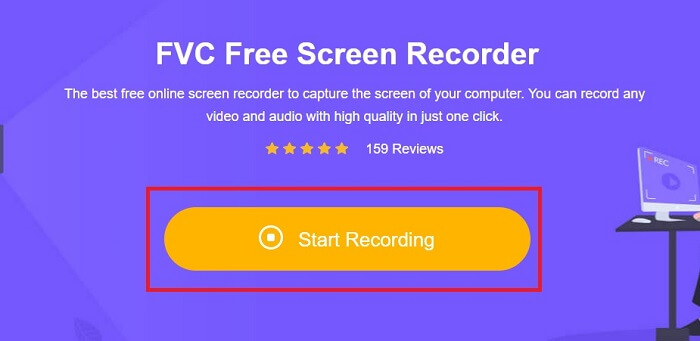
Step 2. A toolbar like this will be displayed on your screen.
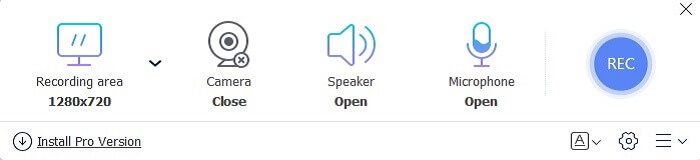
Step 3. Click the settings gear icon to adjust it based on your desired output. To save the adjustment click OK.
Step 4. Before starting recording, adjust the frame size or click full screen for full-action. Other functions available like turning on the Webcam to add your face, to add the system sound click the Speaker, and lastly it also has an mp4 voice recorder if you are on the Microphone. Proceed by clicking the round REC button.

Step 5. If you want to end the recording click the square button to stop. All of the recordings will automatically be saved over to your storage. But if you want to check it, click the history below the rec button and the list will show up.
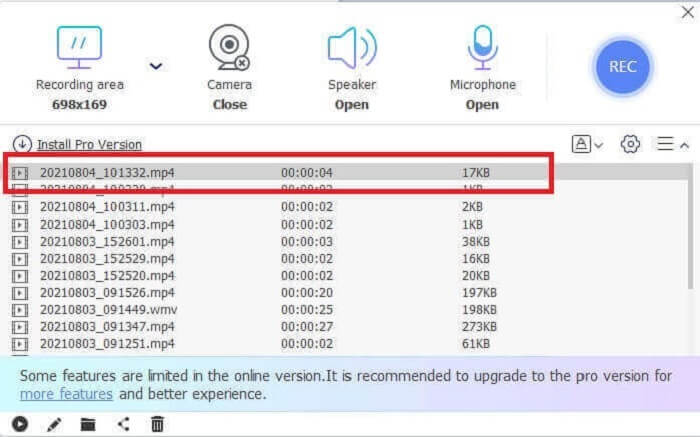
Part 2. 2 Alternative MP4 Recorders Available for Windows and Mac
1. FVC Screen Recorder
The free version of this tool can handle the work but it can’t handle the work of the big-boys just like this tool can do. FVC Screen Recorder is also known as the new era of recorders. This tool allows the user to do more than video recording. You may as well do audio recording and gaming recording. These two are so impressive but the gaming recording is something that a gamer must have. It can capture every detailed action, montage, highlights and many more. You may as well do a tutorial with it. But without any more explanation, give way to the best screen recorder for saving your MP4 . Here are some steps on how to use this, so you must follow it from the start of the road up to the end of the journey.
Step 1. Download the software and choose between the two programs. After that, install the tool. Change the preferences based on your wants and click finish to launch the tool.
Free DownloadFor Windows 7 or laterSecure Download
Free DownloadFor MacOS 10.7 or laterSecure Download
Step 2. A toolbar will pop-up to your screen like this. It only means that the tool is already running in your program. Click the Video Recorder to continue.
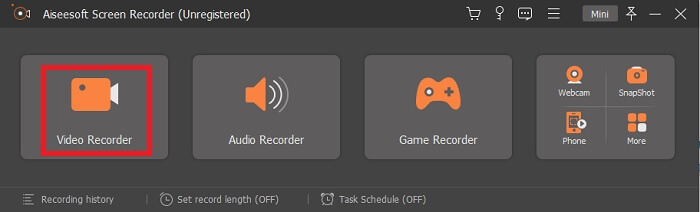
Step 3. Click the cog icon to change the output of your desired format. Adjust the other options if needed, to save the modified options click the OK.
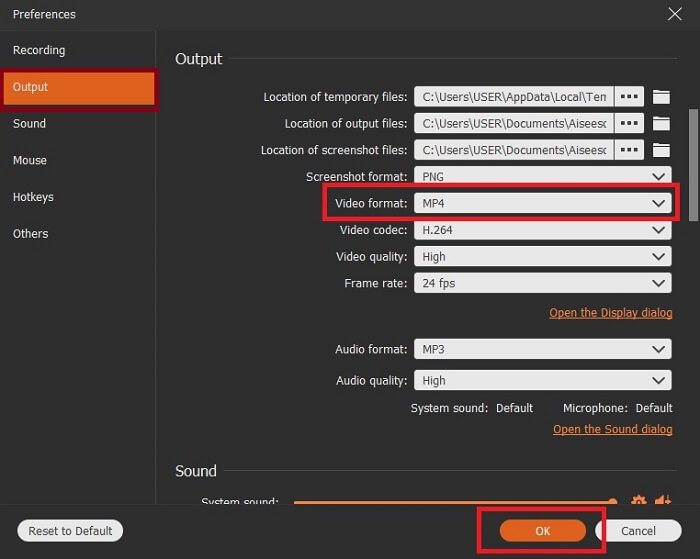
Step 4. In the main toolbar, you may as well select a region on your screen or Full-screen for the full display action. If you turn on the Webcam, you will be added to the recording, to add the system sound, turn on the System Sound and Microphone to add your voice. If you're ready to go click the disk-shape button to start the recording.
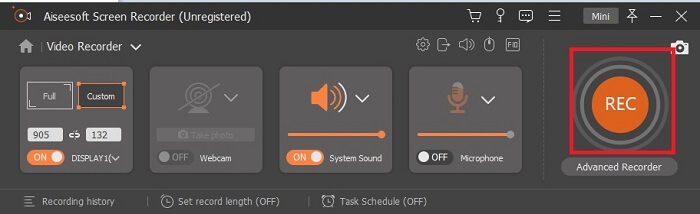
Step 5. If recording is already done or you want to end it, click the square button to stop. To save the recording, click the Save button and change the place where you want it to be put and click Next to be saved. To re-watch the recording you just made, click the parallel line and a recording list will show to your screen. Click the first recording on the list because that is the latest.
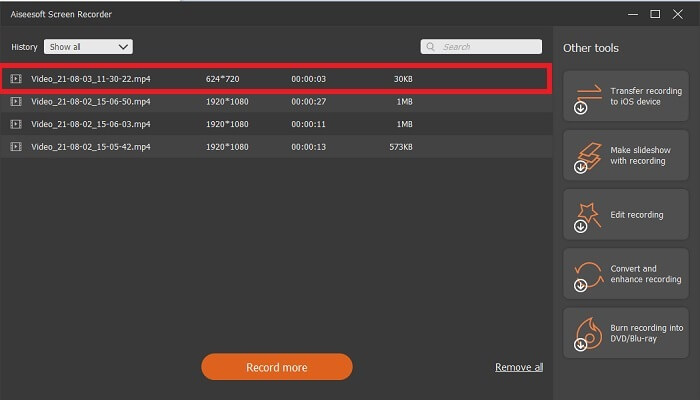
2. Snagit
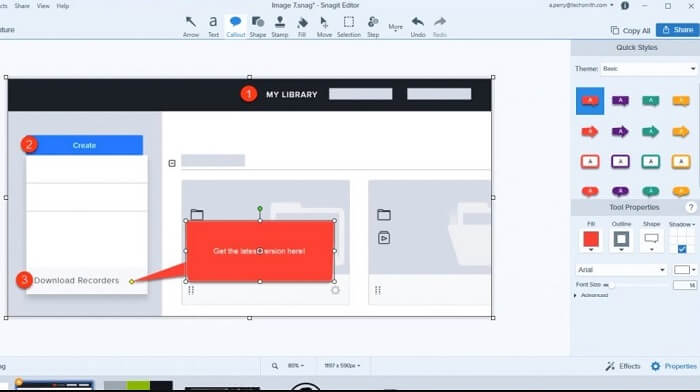
Another tool that allows the user like you to do the recording. Snagit became popular because it is superb at doing screenshots. It is simple to use yet can do the work of a screen recorder. To know more about the tool itself is to click this link provided to you.
Part 3. MP4 Recorder on the Web
Screencastify
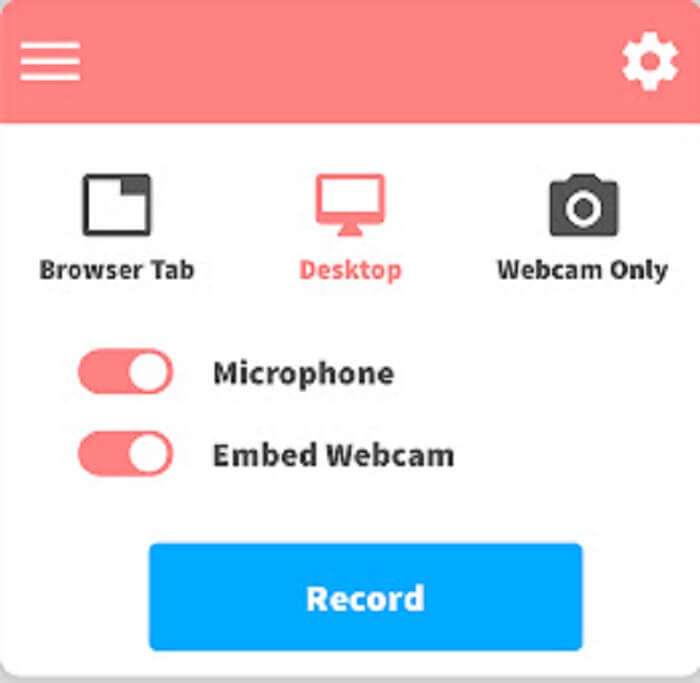
This screen recorder is an extension of Google chrome. Screencastify can record a short video. The free version of it allows you to record approximately 5 minutes. Unlike the FVC Free Screen Recorder that allows you to record without a limit. But also, it has a premium version that allows you to do the recording longer and basic editing tools are included.
Part 4. MP4 Recorder App for Mobile Devices
1. Record it!
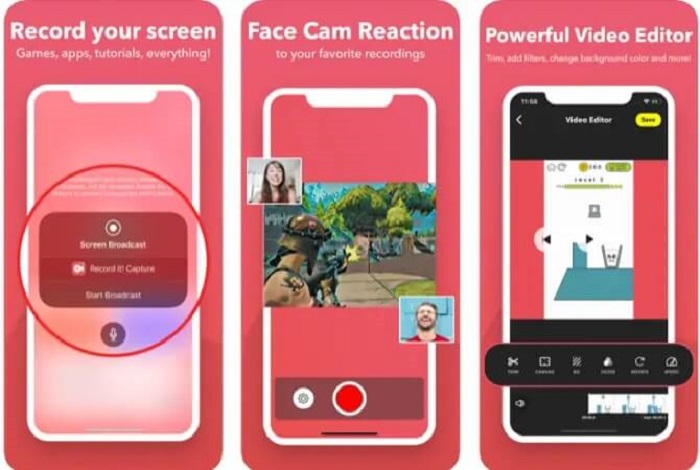
This tool is only available over mobile devices only and also pay-to use. Record It! is an offline application available over mobile devices like your iPhones and iPads. This apple app allows you to record any montage, highlights, tutorials, and more with basic video editing. After the recording you may add your face on it to add your reaction towards the video. Want to know more about MP4 players for Android devices, click here to have a check.
2. DU Recorder
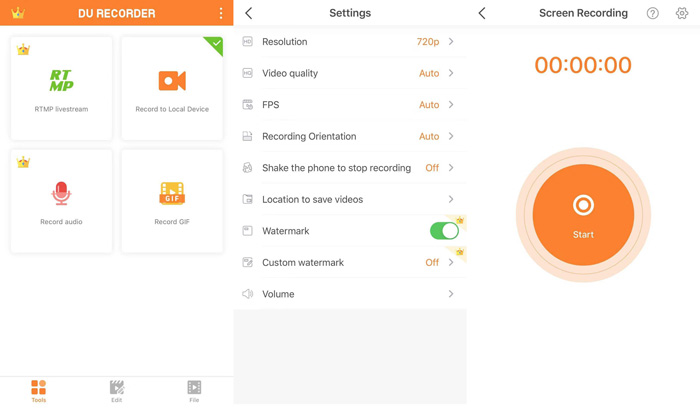
Another MP4 recorder you may see in mobile devices is the DU Recorder. An app that allows you to do live streaming while playing. These major platforms like Facebook, Twitch, and YouTube support the live streaming of this tool. So instead of saving the video, you can stream it online by using this tool.
Part 5. FAQs about MP4 Recorder
What is the best media player should I use that supports all the formats?
Without any doubt, FVC Free Video Player is the best media player that you may find over the internet. It can be played over all the available formats on the internet.
Is MP4 a good file format?
Unlike any other format available, this type of format is a lossy format that contains video, audio, subtitles, still images and text without losing any data and the unique quality of the file. And almost all media players support playing MP4 videos. Read on Best MP4 Players to find your desired one to enjoy your MP4 videos.
What is the frame rate of MP4?
The frame rate that MP4 locked-in is 24 frames per second. To make it look more realistic while playing it over your devices.
Conclusion
To conclude all the data, tools, steps and information delivered to you. This is the sum up of all the details above. That all these tools provided to you have their unique features that will fit your demand as their user or customer. In such a way, maybe you're still confused on what is the best tool you should use as an MP4 video recorder because of the options.
But don’t be so confused because FVC Screen Recorder is there for you. This guy can do the hard work to an easy one but the output is still like the other professional tools or greater than the tools mentioned in this article. So, don’t think twice and choose wisely.



 Video Converter Ultimate
Video Converter Ultimate Screen Recorder
Screen Recorder